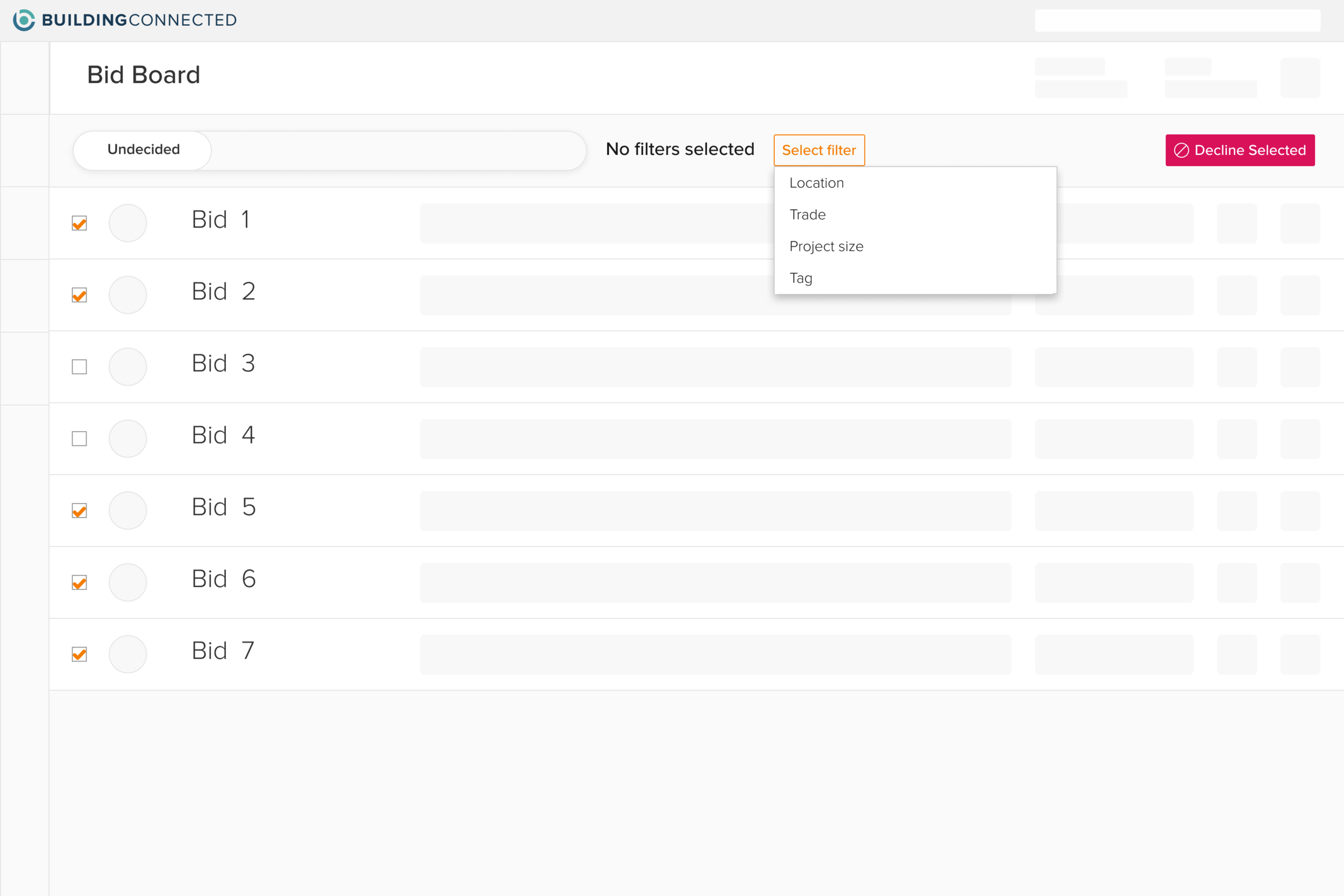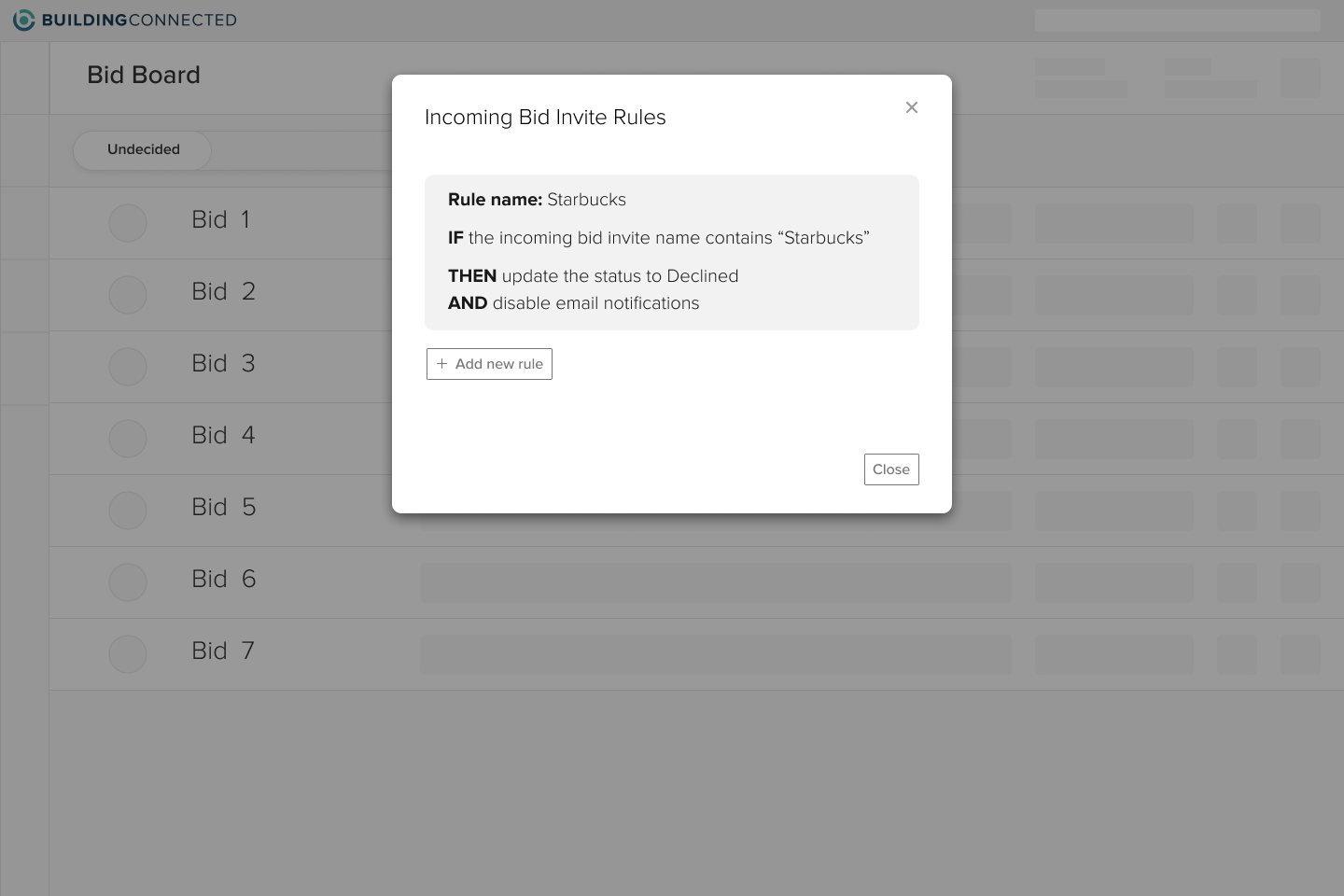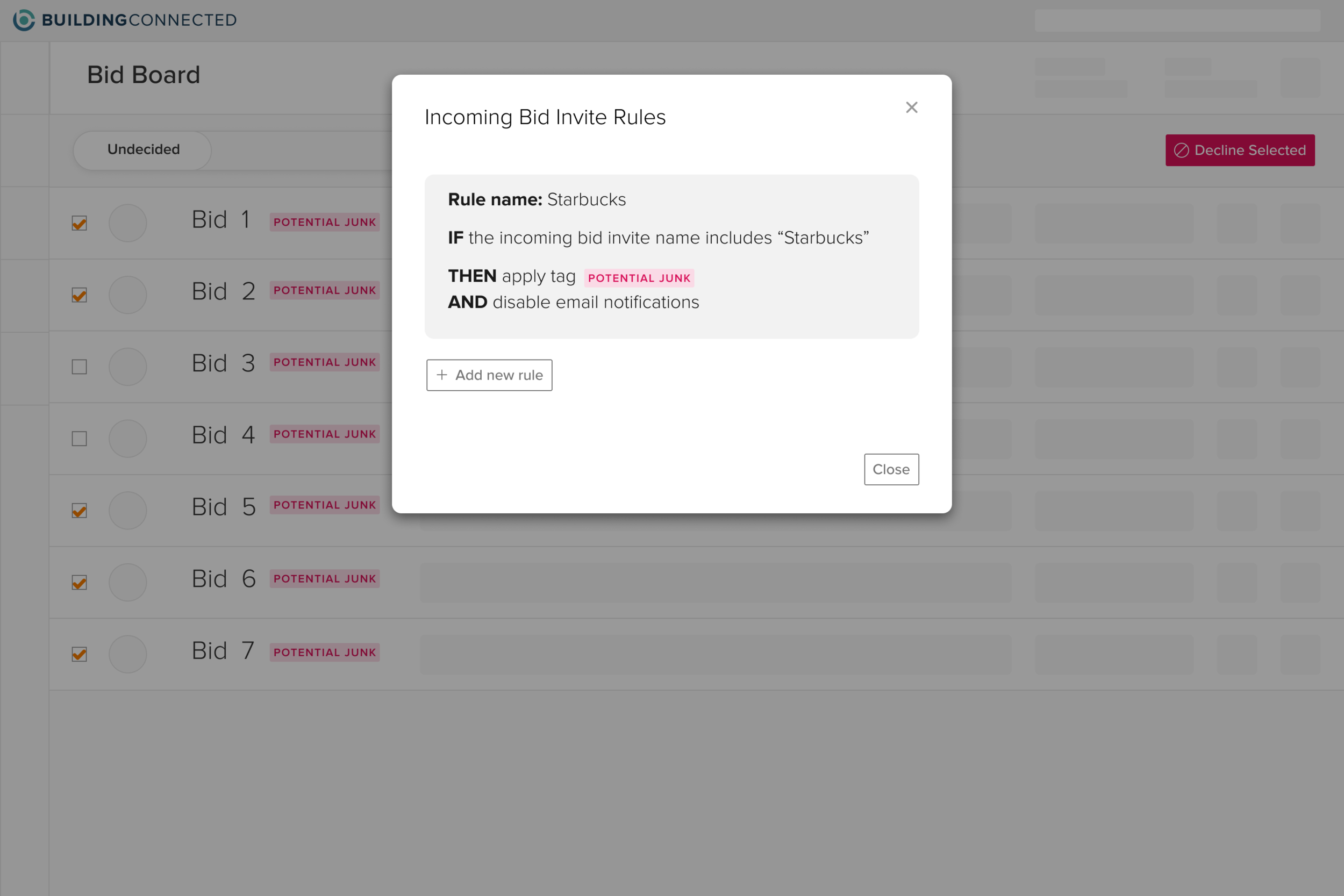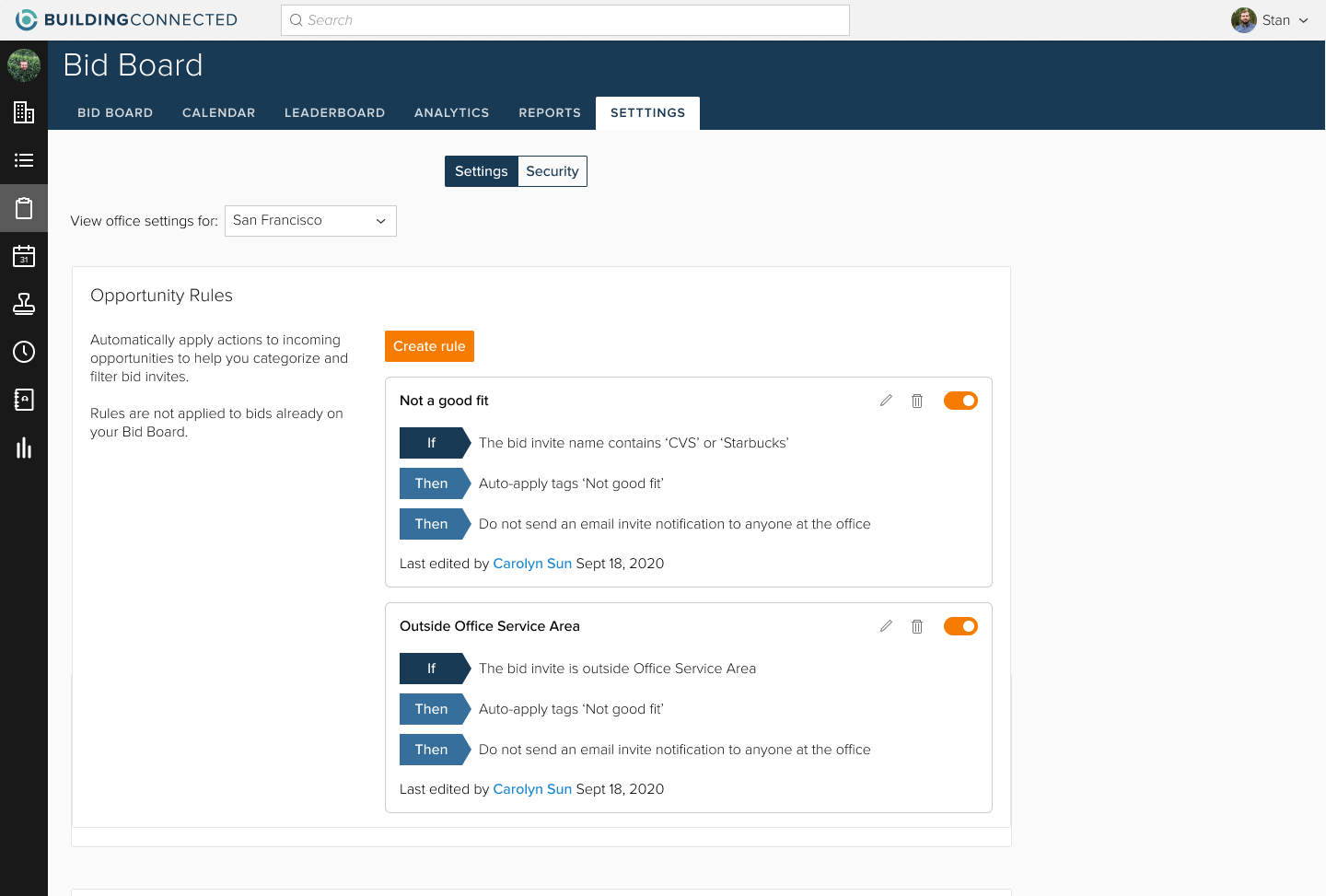Autodesk
Junk Invites
Overview
BuildingConnected is the largest real-time construction network that connects owners and builders through an easy-to-use platform to streamline the bid and risk management process. Within BuildingConnected, my team worked on Bid Board, which helps subcontractors manage their bid invites so they win the right jobs.
To make Bid Board the fastest and easiest system for tracking construction opportunities, I designed a solution for the problem of Junk Invites — subcontractors get a lot of invites through BuildingConnected which are categorically non-relevant to their business. My solution decreased the number of junk invites subcontractors received.
My role
I designed a solution for the problem of Junk Invites, and helped my team ship the solution and iterate upon it. I worked closely with my product manager (PM) and epic anchors (engineer leads on the initiative). I also consulted our researcher, content designer, and customer support specialists.
As the Design Team Lead, I worked with my PM and engineer team leads to break down and sequence the solution parts for our team, to be built and released through our 2-month release cycles.
The Problem
While subcontractors decline lots of job invites, they don’t always decline them because they’re bad invites. Subs receive invites that they decline conditionally (“our crew isn’t ready”, “we’re too busy”), but they also receive invites that are categorically irrelevant to them, i.e. “junk” invites. An example of a junk invite is an invite to bid on a project that’s for the wrong location or wrong market sector.
Bid Board. Subs would need to decline their junk invites one by one.
An email notification subs receive when they’re invited to bid. Subs would receive dozens of junk invite emails per day.
Solution Overview
Help subs efficiently remove junk invites from their Bid Board and email inbox by:
Adding new Bid Board filters to help them find junk invites.
Allowing them to bulk-remove junk invites from Bid Board.
Automating tagging junk invites to make filters more effective, and automating turning off email notifications.
The Design Process
Goals
Help subs eliminate junk invites on Bid Board.
Help subs eliminate junk invite email notifications from their inboxes.
Maintain GCs’ ability to confidently send invites to subs.
Brainstorming
With our goals in mind, I lead a Crazy8’s session with my PM, eng lead, and epic anchor to brainstorm a variety of solution ideas. Using these ideas, I produced 3 solution directions I wanted to test.
Research — Solution Direction
I spoke to 6 customers and determined which of the 3 solution directions would work best.
Research Goals
Find out how users currently handle junk invites.
Find out which solution direction would be more helpful for users.
Find out how severe the problem is, and how effective each solution direction is at solving different levels of severity.
Option 1: Lets users filter Bid Board, select multiple junk bids, and bulk-decline.
Option 2: Lets users auto-decline junk bids using If This Then That (ITTT) rules. Can also automate turning off email notifications.
Option 3: Lets users auto-apply tags to junk bids ITTT rules. Then they can filter by those tags, verify the filtered bids are junk, and bulk-decline. This also automates turning off email notifications.
Research Findings
Simply put, users handled junk invites by declining them in Bid Board. However, users’ processes of identifying junk bids were very complex.
Because the participants had very few hard and fast rules to determine junk bids, Option 3 would provide users with the right mix of automation and control.
Participants had varying severity of the junk invites problem, and Option 3 would best solve for the varying severity levels.
With these findings, I concluded that Option 3 would best solve for Junk Invites.
Research — Solution Refinement
With the solution direction nailed down, I conducted several iterative rounds of user testing to refine the solution for both subs and GCs. There were many elements I needed to refine, but here are some key decisions.
Knowing that Bid Board customers could be relatively less tech savvy, I needed to ensure they understood If This Then That (ITTT) tools. I first gauged customers’ understanding of ITTT tools in general, and then their reaction to Opportunity Rules, the name of our ITTT tool. Then, I iterated on visual design.
Option 1
Option 2
Final Decision: this visual design reinforced the ITTT functionality but also didn't take up too much vertical space
Another key refinement was nailing down how Opportunity Rules would disable email notifications. Originally, Opportunity Rules would turn off email notifications if a condition was satisfied, but I switched that functionality with “remove followers.”
“Remove followers” was a better solution overall since it not only allowed subs to control email notifications, but it also solved for existing problems with our followers feature, provided more visibility to GCs on their delivery of invites, and kept the door open for a future centralized notifications center.
"Turn off email notifications"
"Remove followers"
The GC's view for "remove followers", which I tested with GCs. I just needed to tweak the copy of existing functionality.
The Solution
The solution was composed of several parts. The other team leads and I sequenced the parts into Autodesk’s release cycles, and ensured each release performed well before releasing the next one. For each release, I designed Pendo guides to boost discoverability, and we conducted an A/B test.
Make Bid Board paginated
Bid Board was previously infinite scroll. Pagination was necessary for Bulk Actions, and also allowed for some visual design optimizations.
2. Add new filters
We definitely needed to add the “Tag” filter, but after the Pagination A/B test failed on some key engagement metrics, I also added “Client company” and “Assigned to” filters to increase those metrics again.
3. Bulk actions
Bulk Actions (bulk decline and archive) would allow users to select multiple junk invites and remove them from view all at once.
4. Opportunity Rules
Opportunity Rules (the name of our If This Then That feature) lets users apply automatic actions to incoming bids. Users could automatically tag incoming bids, filter by that tag, verify that filtered bids are junk, and select multiple bids to bulk-decline.
This work also included revamping the Bid Board settings page, which had numerous product bugs. I also designed a free version of the settings page to upsell users our paid product.
Bonus: Switching design systems
While my team was in the middle of building Opportunity Rules, BuildingConnected switched some users to a new design system for an A/B test (I was actually the designer on that initiative as well — feel free to ask me about it!).
Since it’s unclear whether all users will be switched to the new design system by the time Opportunity Rules is released, my team needs to ensure the feature works for both design systems. Rather than re-creating all the mockups in the new design system, I re-created a few key screens and worked closely with my team to ensure Opportunity Rules worked with both design systems.
In summary, this solution solved for Junk Invites by allowing subs to quickly remove junk bids from their Bid Board and control email notifications. This solution also maintained GCs’ ability to confidently send invites by providing them with more visibility into subs’ follower activity.
Results
All pieces of the solution increased engagement metrics. Bulk Actions and Opportunity Rules have also decreased the amount of Undecided bids (the best quantitative look at the amount of junk invites).